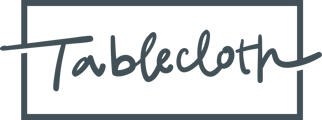Learn how Tablecloth allows you to work with others on surveys
Survey Assignment
All surveys are collaborative and can be assigned to more than one user. All users affiliated with the task have the ability to view tasks and edit survey tasks.
- “Assigned Users” are responsible for taking and submitting surveys.
- “Visible To” users also have the ability to view, edit, and submit survey responses.
Pro-tip: To view other users that have access to a survey, click on “Details” to the right of the survey (icon with the "i").
Note: Only Tablecloth Admins can assign permissions to surveys. You can ask a Tablecloth Admin to update survey permissions by leaving a comment within the task.
Collaborating in Realtime
For all survey takers, surveys react in realtime to those who are filling in responses. What this means is that more than one person can provide answers on the survey and saves you time and effort of passing around surveys to interested parties for their input. As long as they are assigned to the survey task, they can fill in the portions that make sense for them to fill in themselves.
The following GIF shows how one user (on the right) makes edits to a survey while another user (on the left) sees them reflected for her in her profile simultaneously.

If you are taking a survey at the same time as someone else, you will see their presence at the top right of the survey. Any number of active users present on the survey page will be visible to each other. See below for the location and style of the presence face pile showing two people present on the survey at the same time.

Submitting the Survey
Once a survey is submitted, it closes for all users and will no longer be editable. Assigned users can however download the results and/or re-open surveys to update them.
Note: once surveys are submitted, they will go into a read-only state with a message prompt at the top indicating the survey is saved and in review. In this state the answers will be visible in the survey, they just cannot be changed unless you or a colleague re-open the survey.

Best Practice: Please exercise caution when answering a survey and make sure that your colleagues have entered their progress before you submit. While surveys save in realtime, and you don't technically need to "save" progress, it is still advised that one person take on the responsibility of reviewing all the responses and submitting the results.
Note: While surveys responses are saved in realtime, there is no way to roll-back to previous versions. The current version is the only version.