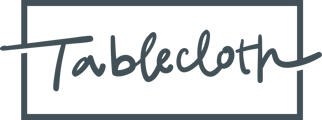How to download and share surveys in Tablecloth.
You have the option to download the survey as a PDF file, which can be shared with your colleagues or saved for your own records. Additionally, you can also copy a shareable link of the survey from the portal to share with authenticated users that have visibility rights to the task (i.e. Assigned To and/or Visible To users).
Both are accessed at the top right of the survey page.

Copying the Survey Link
Click on the “Copy” link to copy a direct link to the survey task into your clipboard. Simply paste that link into an email or message to send it.
Note: This link will only work for Assigned To and Visible To users on the survey task.
Downloading Survey Questions and Answers
Clicking the download icon will show you two options in a pull-down menu:
- Visible Questions
- All Questions
Compare the following two screenshots of the same survey. The first contains just the answered questions and their answers. The second screenshot show all questions, even those that might have been skipped due to the survey's logic.


The Difference Between “Visible Questions” and “All Questions”
- “Visible Questions” are only the survey questions being asked within the survey, based on the survey taker’s progress.
- “All Questions,” however, includes all survey questions that exist within this survey, regardless of the survey taker’s choices. It would include all potential questions as well.
Download Survey Data
You can also download survey data at any point in the submission process, even if a survey is not completed.
Surveys Are Private
Only users who have been granted permissions by a Tablecloth Admin (i.e. Assigned To and Visible To users) will be able to see the actual survey task and any content within it. Only those users may download the results as well.