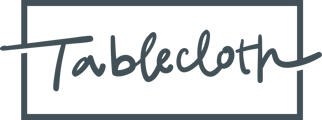How to share files in Tablecloth
How to upload files in Tablecloth
Uploading files in Tablecloth is easy. You may have files you want to share with Tablecloth. Here’s how to do that:
Step 1: Navigate to the Files page from the left navigation menu .
Step 2: Click on “Add Files” at the top right corner of the page.
Step 3: From there, a modal will open that allows you to upload a file from your local device. You can upload the file(s) to the modal in two ways:
- Drag and drop from your desktop to the dropzone on the modal, or
- Click on the dropzone first and use your system browser to find the file in a folder on your computer.
Step 4: Select one or more files and then click “Add Files” to submit.
Step 5: Choose the entities you want to share the file with. Depending on your role, you may only have access to a single entity. In that case, Tablecloth will pre-select that entity for you. If you have a role where you have access to more than one entity, Tablecloth will pre-select either the parent entity if you have one.