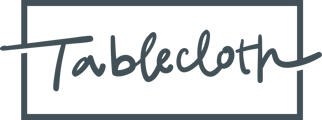Your guide on understanding the statuses and workflows in your tasks.
Statuses
There are three statuses associated with all task types:
- To Do - The task has not yet been started.
- In Progress - The assigned user(s) has begun working on the task.
- Done - The task has been completed and approved.
Note: Tasks that are overdue will be colored in red in your kanban board and the "Action Items" section of the home screen.
Where do I see the status on a task?
On the Tasks page the kanban board is divided into these three statuses. To Do, In Progress, and Done.

On the Tasks page the list view statuses in their own column.

On the task detail page you will find it in the details panel.

Workflows
Workflows are our way of telling you what kind of progress is being made on a task in the “In Progress” status. It is different from the status in that work will often pass between you and Tablecloth while it is in progress before it gets completed and marked as Done (not applicable with Base ESG). Workflows also have notifications associated with them, so when tasks change workflow the appropriate party is notified to pick up where the other left off. (For information on Notifications, go here. [Notifications - Overview])
Tasks have different workflows based on their type.
- Working - The assigned user(s) has additional work to do on the task.
- Submission Pending - The assigned user(s) has additional work to do on the task.
- In Review - The task has been submitted. It is now being reviewed by the assigned approver.
- Needs Attention - Tablecloth has reviewed the submission and identified data quality questions or concerns, which have been shared with the assigned users on the summary page of the task. (Not applicable with Base ESG)
- Requires Resubmission - Tablecloth has reviewed the submission and determined that it requires resubmission to correct data quality errors. The assigned user(s) should implement the feedback left on the summary page and re-submit. (Not applicable with Base ESG)
- Waiting On - The task is currently blocked. See the task summary and comments for details.
- Awaiting Feedback - When a deliverable has passed the internal review process, there may be an additional round of review by the final user, such as the fund lead. The deliverable will be moved to this workflow until it has been approved by all parties. (Not applicable with Base ESG)
- Done - The task has been completed and approved.
Where do I see the workflow label on a task?
You can see it anywhere tasks are displayed.
On the homescreen you will see it in your Needs Attention panel.

On the Tasks page you will see it in the kanban view.

On the Tasks page you will see it in the list view.

On the task detail page you will find it in the details panel.