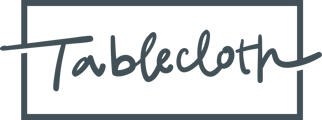Tablecloth offers a comprehensive library of content that you can explore to learn about emerging news in ESG and impact, articles and recommendations about ways to improve portfolio companies, and much more.
Step 1: Navigate to the Library page by clicking this icon in the left navigation menu.
When working with Tablecloth, we may share articles with you we think will help you on your ESG and impact journeys.
Articles and Data Tabs
The Articles tab is where you will find articles we have summarized and shared on a wide range of topics. The Data tab is where you will find reference dashboards that are not specific to your fund or portfolio company per se but can be used in your research for benchmarking and investing.
The rest of this help document focuses on the Articles. For Reference Data, please go here.
The Article Index Page
The first page you see when visiting the Library is the Articles Index page. It is a long paginated list of articles sorted by the date they were added to our system. Newer articles that we have found worthy of sharing will be bumped to the top of the sort automatically. Come back to this page frequently to learn more about what we are seeing in the world of ESG and impact.

Filters
To refine your results, you have the option of applying filters based on author (e.g. all articles by Nelli Garton), website domain (e.g. all articles published on PWC.com), and/or topic (there are over 500 topics in the system).

Filters work as AND statements. For example, filtering for Nelli Garton and PWC.com will yield no results because Nelli has no articles published on PWC.com.
You can use the “clear filter” link that appears in the top right of the Library page view if there are any filters currently active to remove all active filters.

You can also use the Favorites toggle in the top right of the Library page view to show only articles that you have saved (see “Favorites” below for more details).
Searching
There are well over 1000 articles in the library. You can search the contents of those articles if you prefer. The search results are powered by a third party and as such do not include a Favorites icon. Search happens in real time without you needing to hit “enter” and will automatically update results if you change the words and phrases in the search text field.

Favorites
By clicking on the heart icon located at the top right corner of the content tile, you can add your preferred pieces of content to your favorites list. You can toggle the "Favorite" button at the top right of the screen to limit the content library to exclusively display your preferred articles.

The Article Detail Page
The article detail page has several useful features.
- If you would like to visit the original article, you can copy the link and paste it into a new browser window by clicking the “Copy Link” chip at the top right of the article page.
- Also at the top right of the page is the domain the article was published on. If you click on that chip you will be redirected to the article index page with a filter for that domain applied. In other words, you will see all articles we have stored from that domain.
- Just below the title of the article, you will see a complete list of keywords and key phrases we have used to classify this article. Clicking on any of those chips will take you to the index page with the corresponding Topic filter applied so you can see other articles on that topic.
- The Summary section is a quick overview of the article’s main points.

- Finally, at the bottom of the page, we select a few articles which share similar topics to the article you are currently viewing. You can click on and favorite them just as you would articles on the index page.