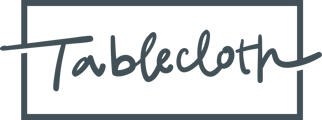You can download dashboards to use or share outside of Tablecloth.
Step 1: Click on the ![]() icon in the of the dashboard, and select the “Download” option.
icon in the of the dashboard, and select the “Download” option.
Step 2: Adjust the download settings:
- Format: Change the download format to “PDF.” The “CSV” download format will give an individual CSV file for each tile on the dashboard.
- Paper Size: Adjust the paper size as desired. “Fit Page to Dashboard” will generate a PDF that is one long page containing the entire dashboard. This option is recommended when using the dashboard PDF digitally. The other paper sizes will separate the dashboard into pages. The “Letter” setting is recommended if the dashboard PDF will be printed.
- Expand tables to show all rows: If your dashboard has any tables of data that require scrolling to see all rows, you can check this box to make sure all rows are visible in the downloaded PDF.
- Arrange dashboard tiles in a single column: Leave this box unchecked.
Step 3: Click the “Download” button and wait for your file to be generated!
Note: any filters you have applied to the dashboard will be applied to the downloaded pdf. See How Can I Apply Filters to My Dashboards? for more information.