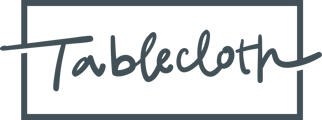Use the comments in a task to @ mention Tablecloth staff is your best bet at getting the help you need.
The best way to get support on your specific tasks is to ask questions directly in the comments section on that task.
Step 1: Whenever you open a task, the comments will automatically be open and visible. If the right side panel is closed, to access the comments attached to a task, click the “comment” icon at the top right of the task page.
Comments are listed in reverse chronological order (the oldest at the top and the newest at the bottom). If there are a lot of comments, then you may have to scroll up to see the older comments as they may have been “pushed” off the screen to make room for the newer comments.
Step 2: To add a comment, type in your comment and click “Send Comment” to post it to the page.
You can @ mention other users associated with the task. When you do that, they will be notified and linked to the task comment for feedback. See below for more details on how to @ mention users.
Step 3: You will be notified and linked to the task comment when a Tablecloth Admin has responded.
If you want to delete a comment, you can. Click on the three dots next to your comment and then select “Delete.” This cannot be undone. You can only delete your own comments.

How to @ Mention Users in Task Comments
Begin by typing the @ symbol. When you do that you will see a list of users you can mention. Those users include both Tablecloth staff and end users like yourself who have been assigned or have visibility to the task. You cannot @ mention end users who are not previously associated with the task (this is a privacy feature).

Best Practices
When in doubt, leave a comment.
All comments are visible to users who are associated with the task as either Assigned To or Visible To users. Tablecloth Admins can also see those comments. (i.e. @ mentions are not 1:1 communications even if you @ mention only a single user.) You can @ mention more than one user in a single comment edit.